The Pokémob’s Gui
You’re pokémob can be interacted with via right click. Doing so should display its gui in most cases. Exceptions include:
while the pokemob is wearing a saddle - sneaking will allow access to the gui.
you are holding an item that is used on the pokémob, such as a pokedex
Most of the buttons, text boxes and slots in this gui have tooltips which describe their function.
Pokémob Gui Tabs
The pokémob gui is separated into a variety of tabs. The main tab is the Inventory Tab. The tabs are located along to top of the screen, which allow changing to different tabs. Each tab has a tooltip when hovored to display the name of the tab.
Pokémob Inventory
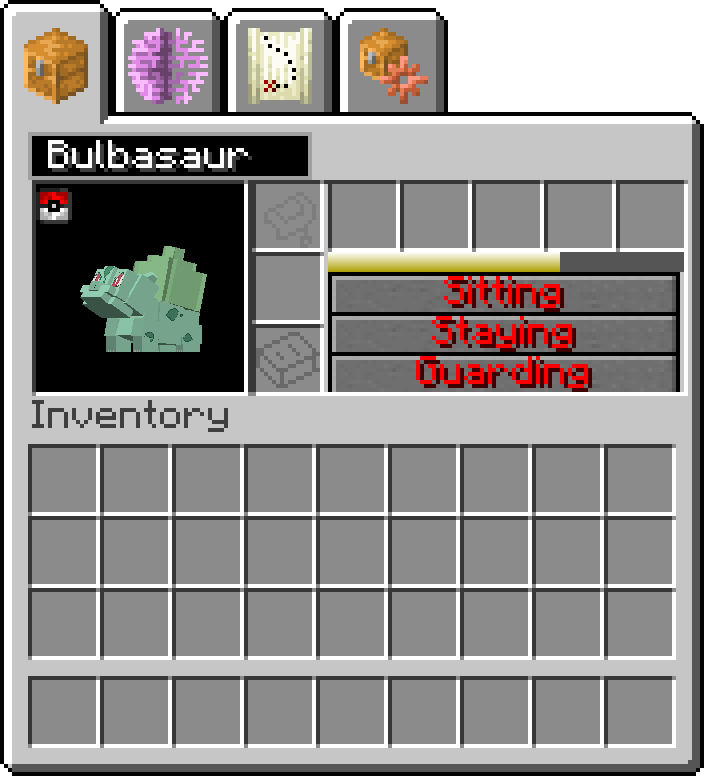
A pokémob’s main inventory screen
This is the default tab for the pokémob’s gui.
The pokémob’s main inventory screen consists if several important buttons and slots for interacting with it. These are in three main sections.
On the right side of the pokémob’s picture are 8 slots, 3 slots for special items, and then 5 main inventory slots which are separated from 3 buttons by a coloured bar.
The 3 special slots are:
Saddle slot - placing a saddle in this slot may allow riding the pokémob, so long as it is large enough (or you are small enough)
Held Item Slot - this is used for held items in combat and for form change items
Offhand Slot - this has uses for the storage AI, or as an extra main inventory slot
The coloured bar is the hunger bar for the pokémob. Once this bar gets sufficiently low, the pokémob will want to find food to eat. If the bar gets too low, the pokémob will start to take damage, and eventually it may get too low for the pokémob to even eat, and it will die. The hunger bar can be re-filled in three main ways:
feeding your pokémob berries by placing them in the 5 slots above
letting your pokémob find food by itself (some may eat nearby plants, etc)
healing your pokémob at a pokecenter
Above the hunger bar are the 5 slots of your pokémob’s main inventory. These slots are used for a variety of items, primarily for food for the pokémob.
Other uses of these slots include:
temporary storage while gathering items
holding ender pearls for use with teleport
Below the hunger bar are the main stance buttons for your pokemob. Red text indicates the “off” state for this stance. These buttons are as follows:
Sitting button - toggles sit/stand. A sitting pokémob will not follow you unless attacked
Staying button - toggles stay/follow. A staying pokémob will act like a wild pokemob in the general area told to stay. It will not protect you in battle, and you will not be able to see the HUD for its attacks.
Guarding button - toggles guard mode. Guard mode will make the pokémob attack anything nearby that it decides is not friendly. If the pokemob is Staying, it will select targets near where it was told to stay, otherwise it will select targets near you. Guarding pokemobs will always select their own attacks, and will not care about hitting allies.
A pokémob set to Stay will follow the rules defined in the Routes Tab. If your mob is rubberbanding or teleporting somewhere, it is most likely a mis-configuration of that tab!
The box containing pokémob’s can be used to change the nickname of the pokémob. This can be done by typing a different name into the box, and pressing Enter.
Pokémob AI Toggles
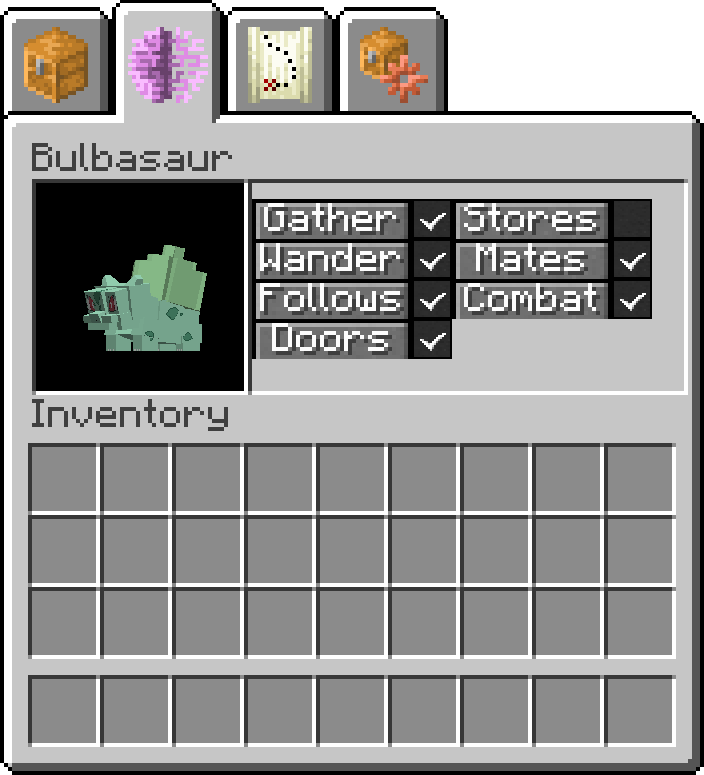
A pokémob’s AI toggle screen
This is the second tab.
This screen is used to enable/disable various AI routines for the pokémob.
Enabled routines have a checked box, and disabled ones have an empty box. If your flying pokémob refuses to fly, it is probably because of a setting in here! The names of the routines may be cut off due to lack of space.
AI Routines are as follows:
Gather- if enabled, the pokémob might try to collect items if configured correctlyBee AI- Bees only. If enabled, the pokémob will act somewhat like a vanilla beeAnt AI- Ants only. If enabled, the pokémob may try to build ant nestsBurrows- Burrowers only. If enabled, the pokémob might try to make burrows for nestsStore- If enabled, the pokémob will try to store items in its configured inventoryWanders- If enabled, the pokémob will occasionally try to walk to a random location nearbyMates- If enabled, the pokémob will ocassionaly try to mate with another pokémobFollows- If enabled, the pokémob will path to its owner while not set to sit or stayCombat- If disabled, the pokémob will not try to fight anything.Airborne- If disabled, the pokémob will not be able to flyDoors- If enabled, the pokémob will be able to use doors like a villager
The Gather and Store routines are related to the Storage Tab for the pokemob
Pokémob Routes

A pokémob’s Routes configuration screen
This is the third tab.
This screen consists of a list of waypoints for the pokémob. It has the same format as the Guard Locations in the Trainer Editor. The button labelled btn is used to apply changes to this list. To delete an entry, press the X button followed by the Y button. To re-order entries, use the up and down arrow buttons below the btn.
These can be scrolled through with the larger up and down arrow buttons.
Each entry consists of 3 text boxes. They are as follows:
allowed distance- How far the mob is allowed to be from the stay locationActive times- Start and end times for staying near the locationstay location- coordinate set of where to stay.
The coordinates for the stay location can be obtained via the location_linker. The Active times times are in day ticks, so 0 24000 would be the entire day. If your pokémob is rubberbanding back to a location, it is most likely that you have allowed distance too small for what it wants to do.
Pokémob Storage
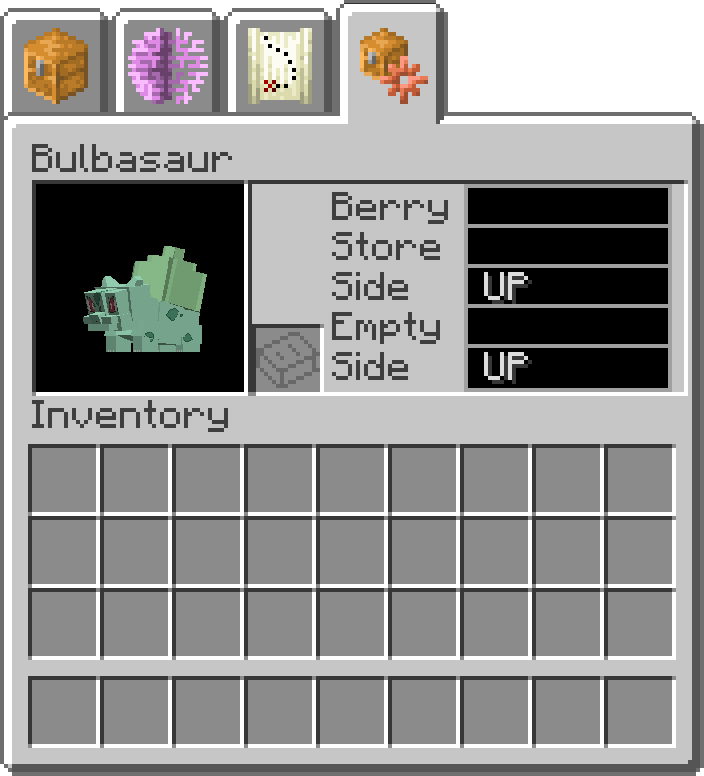
A pokémob’s Storage configuration screen
This is the fourth tab.
The main feature of this tab are the 5 input boxes to the right of the pokémob’s picture. These are as follows:
Berry- This takes a coordinate set for an inventory to look for berries inStore- This takes a coordinate set for an inventory to put items inSide- The side to try to place the items in theStoreblockEmpty- This takes a coordinate set for an inventory to take items out ofSide- the side to try to take the items from in theEmptyblock
Most of the features for this gui require the pokémob to be set to Stay, and to have a proper wandering range setup in the Routes Tab. The coordinates for these options can be obtained via the location_linker. The offhand slot is also visible in this tab, as written books can be used there to assign valid item filters for the Empty task.